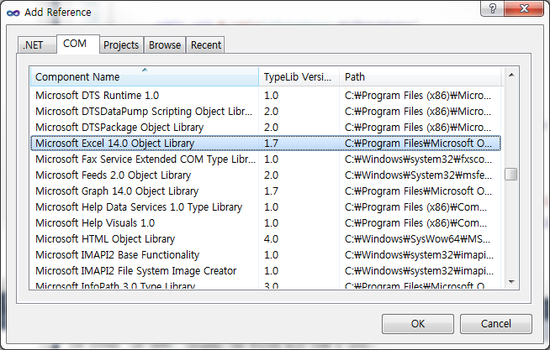1. 다운로드 Samsung i7500 Galaxy Android Kernel
2. 압축 푸신 후,
3. 변환 : dos file format -> unix file formatlsls
find . -type f -name '*' -exec dos2unix {} ;
4. 커널 빌드 :
[압축 해제후 각 폴더 정보]
SHW-M110S_OpenSource\SHW-M110S_eclair.tar\opensrc
How to build
1. Get android open source.
: version info - Android eclair 2.1 (android-2.1_r2)
( Download site : http://source.android.com )
2. Overwrite modules that you want to build.
3. Add the following lines at the end of build/target/board/generic/BoardConfig.mk
BOARD_HAVE_BLUETOOTH := true
BT_USE_BTL_IF := true
BT_ALT_STACK := true
BRCM_BTL_INCLUDE_A2DP := true
BRCM_BT_USE_BTL_IF := true
4. make
SHW-M110S_OpenSource\3d_module_GPL.tar\3d_module_GPL
SGX Embedded Systems DDK for Linux kernel.
Copyright (C) 2008 Imagination Technologies Ltd. All rights reserved.
======================================================================
About
-------------------------------------------
This is the Imagination Technologies SGX DDK for the Linux kernel.
License
-------------------------------------------
You may use, distribute and copy this software under the terms of
GNU General Public License version 2.
The full GNU General Public License version 2 is included in this
distribution in the file called "COPYING".
Build and Install Instructions
-------------------------------------------
For details see the "INSTALL" file.
To build for, change to the appropriate target directory, e.g.:
$ cd eurasiacon/build/linux/platform/kbuild
Issue the make command:
$ make BUILD=debug all
The DDK software must be installed by the root user. Become the root user:
$ su
Install the DDK software:
$ make install
Become an ordinary user again:
$ exit
Contact information:
-------------------------------------------
Imagination Technologies Ltd. <gpl-support@imgtec.com>
Home Park Estate, Kings Langley, Herts, WD4 8LZ, UK
SHW-M110S_OpenSource\SHW-M110S_Kernel.tar\GalaxyS
################################################################################
1. How to Build
- get Toolchain
From Codesourcery site( http://www.codesourcery.com )
Ex) Download : http://www.codesourcery.com/sgpp/lite/arm/portal/package6493/public/arm-none-eabi/arm-2010q1-188-arm-none-eabi-i686-pc-linux-gnu.tar.bz2
recommand : up to 2009q3 version.
Feature : ARM
Target OS : "EABI"
package : "IA32 GNU/Linux TAR"
- edit build_kernel.sh
edit "TOOLCHAIN" and "TOOLCHAIN_PREFIX" to right toolchain path(You downloaded).
Ex) 30 TOOLCHAIN=`pwd`/../arm-2010q1/bin/ // `pwd` means current path.
31 TOOLCHAIN_PREFIX=arm-none-eabi- // You have to check.
- run build_kernel.sh
$ ./build_kernel.sh
2. Output files
- Kernel : linux-2.6.29/arch/arm/boot/zImage
- module : modules/*/*.ko
3. How to Clean
- run build_kernel.sh Clean
$ ./build_kernel.sh Clean
################################################################################